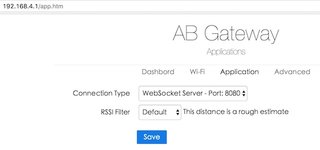Description
AB BLE Gateway work as BLE receiver (central role) and scan BLE device nearby and post to the remote server side. It also need connect to Wi-Fi AP for network connection.
Work As WebSocket Server
By default, AB BLE Gateway also work as a WiFi AP. The WiFi AP can only accept a few WiFi connection in same time.
- Connect to AB BLE Gateway AP. The AP name is ab.gateway-xxxxx, password: 12345678
- Open browser and access http://192.168.4.1
- Click menu "Application" on top of the page
- Check "Connection Type" as "WebSocket Server", The default port is 8080
- Reboot device
- Use WebSocket client tool to connect the server
- See the BLE data in client tool
Work As WebSocket Client
In this mode, AB BLE Gateway is a WebSocket client and connects to a existing WebSocket Server through other WiFi AP.
- Connect to AB BLE Gateway AP. The AP name is ab.gateway-xxxxx, password: 12345678
- Open browser and access http://192.168.4.1
- Change gateway to connect your WiFi AP
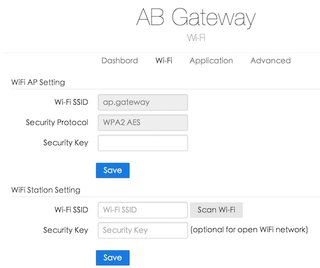
- Change gateway to connect another WebSocket Server
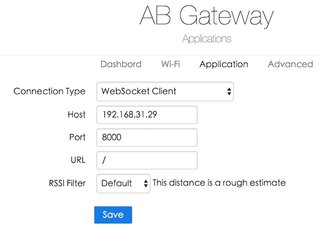
- Reboot gateway, the device will keep send data after it got websocket connection
Work As HTTP or MQTT client
In this mode, AB BLE Gateway is a HTTP or MQTT client and connects to a existing HTTP or MQTT Server.
- Step 1 - 3 are same with "Work As WebSocket Client "
- Change gateway to connect another HTTP Server

- Or MQTT server

- Reboot device
- See datas at server side